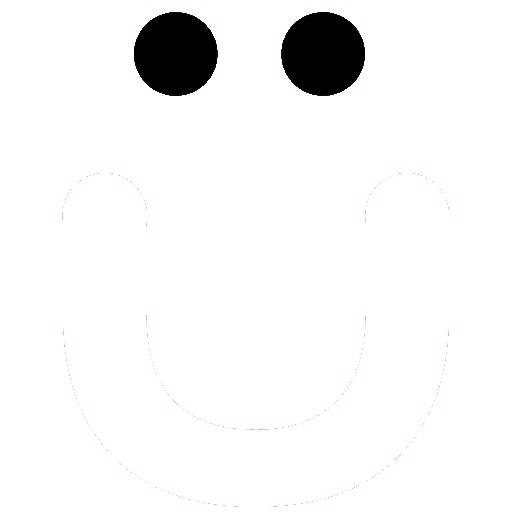How to Publish Articles, News, Posts, Press Releases
Our publishing platform allows active Yearly/Monthly subscribed members. See our Get Published article for an introduction.
First, on your profile be sure you have uploaded a headshot and filled in the Short Bio field. Together, these will be displayed on every article you publish as your author block at the bottom of your articles.
Also, be sure under preferences your profile is set to use your Real Name or the pen name of your choice. This will be how your profile is displayed throughout the site. If needed you are welcome to have more than one membership account.
Lastly, in order to publish on OutBüro, your account must be set to “Author”. You may submit your first article without yet being an approved Author or you may use the Contact Us form to request your account to be changed to an “Author” prior to submitting. In either case, we’ll review and change your account if approved.
Make Money with OutBüro
Consider being an Affiliate/Influencer. Your other accounts (if you have more than one) can be your Level 1 affiliate. Check out the Affiliate/Influencer Income Estimator. We are close to bringing an Author Payment feature to the site so that based on performance and/or other factors authors, journalists, content creators, and content marketers can earn in two ways. Check out the Affiliate/Influencer Income Estimator.
We have added a new feature to reward Authors. See Authors/Content Creators Earn on OutBüro.
Requirements
- Follow Articles: Publishing Platform Guidelines
- Note that will be moderated: reviewed for potential approval. It will not be publicly visible on the site blog until it has been approved.
- Via the Publishing Account Dashboard, you’ll be able to edit the article and/or delete it.
- It may be slightly edited to improve the layout, SEO (search engine optimization), and other factors.
- As with all content on the site, even after publication, has the potential to be administratively moderated, and all content may be reported by community members is believed to not be in compliance with the community standards and policies.
Adding an Article to OutBüro
1. While logged into your OutBüro Yearly/Monthly Member account, under the News, Articles, and Resources (blog) tab, choose Submit Article.

Title: Enter an article title that is catchy, includes pertinent SEO key words and under 50 characters is ideal.

Article Body: We recommend composing your article in a word processor tool like Microsoft Office or LibreOffice along with using a tool such as Gramerly.com. Have any links already formatted within the article body? When your article is ready, copy and paste it into the Article Body section. We recommend adding an image or two to the article. You may also link to videos from popular video content sites such as YouTube and Vimeo.

More Options: Click the keyboard image in the format bar to extend for more options.
Resize Text Entry Area: Click the little icon in the lower right and drag to make the area larger or smaller as you like.
Adding Images: Click the Insert Photo button that's directly below the Article Content label in the top right corner of the text entry area. Choose your image as you normally do. This will upload the image to our servers and optimize it for the site. Be sure to upload images of decent resolution and size.
Category: Choose at least one category from the drop-down menu that best matches the genre of your article. You may choose more than one category, yet do so judiciously and purposefully. Selecting all categories will not help exposure and actually diminish search engine optimization results. If you believe additional categories should be added, we are happy to consider adding more. Go ahead and choose one that is present and then submit a Support ticket requesting an additional category to be considered.

Tags: Add a 1-4 tags that summarize the body of content separated by commas. Example: Gay Film Director, Gay Screenwriter, Lesbian Producer, Transgender Actor, Queer Film Cast, LGBTQ Movie, Gay Short Film, etc.

Article Excerpt: Add a short summary of the article, try to keep it under 150 characters.

Featured Images: Upload an image to be the article feature image. Featured Images should be at least 1200 pixels wide and 800 pixels high and no larger than 3 megs. It should be either .JPG or .PNG file format. This is YOUR marketing billboard. Make it “POP”.
Click the Featured Image button.

Use the standard file manager on your devices as you normally do.
Notes to Site Admin: Optionally provide any notes to the site admin/content reviewer you desire about this specific posting. This is not a replacement for the Support ticket if experiencing technical issues. This WILL NOT be included in the article posting.

Submit: To save/submit your article for administrative review and approval click the Submit button. Else, click the Save Draft to return to your work at a future date.
Edit or Delete Articles
See Edit or Delete Articles documentation.